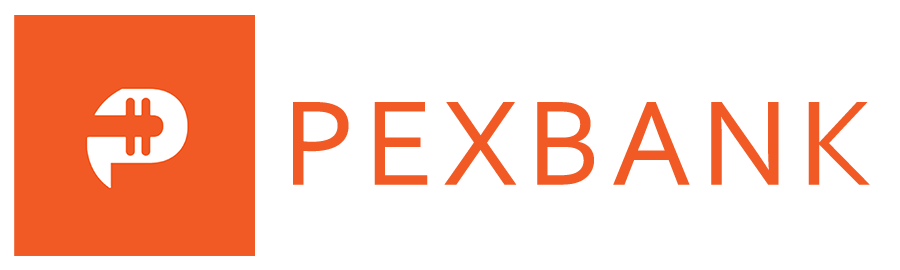Once you have initiated a goods and services (GNS) payment transaction, the following actions are required to close the transaction completely and avoid any future chargeback. Warning: Do not disservice yourself by being under pressure or in hurry to ignore these instructions for fast deals.
1. The receiver must Add Tracking Info, and set the order status as shipped. For details on how to do this click here!
2. The sender must log in to his PayPal account (not email) to open and view the transaction details.
3. Within the transaction details, the sender will see a button or text link that says “Confirm Shipment Received” and click on it.

4. Once this action is done, The receiver will be able to access his payment immediately and approve your order on PEXBANK.
What if I did not find the “Confirm Shipment Received” option?
This is a common problem, especially if the sender is operating a PayPal business account. Nonetheless, if the PTC code for the transaction is included as a note before the money was sent, the receiver can still go-ahead to accept the transaction. But if the sender did not add the PTC code and cannot confirm shipment, it is a very high-risk transaction. The best option is to cancel the transaction and get a refund of your money instantly.